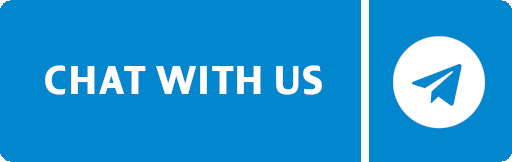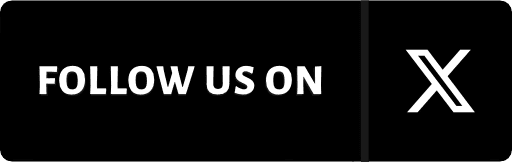Roadmap
[AVAILABLE SOON]
Get early access to core gameplay features and help shape the game from the ground up.
Alpha testers will be the first to experience EOS Rams in action.
[TO BE CONFIRMED AFTER ALPHA ENDS]
Join us in the next phase of development. Beta access will allow more players to explore, test, and refine the experience before launch.
[TO BE CONFIRMED AFTER BETA ENDS]
EOS Rams will open its gates to everyone. The full game experience will be available globally for every Ram ready to graze and explore.
Alpha Test Questions
You will need to have all of the following:
- Jungle Testnet account
- EOS tokens or Vaulta tokens in the above account
- Anchor Wallet app or desktop program
- Jungle Testnet account signed in via Anchor Wallet app or desktop
It's easy to get a Jungle account if you do not have one yet.
1. Head to https://monitor.jungletestnet.io/
2. Click on +Native under Create Account.
3. Create your desired account name (keep it generic since it's a testnet)
4. Click on Create Jungle Account. Make sure to keep the generated public and private keys in a secured location. Do not share these keys with anyone.
You can set up the Anchor Wallet on Android, iOS or desktop.
Step 1: Download the Anchor Wallet App at https://greymass.com/anchor
Android Setup
Step 2: Import your Jungle Account
2.1 Head to "Accounts" > "Add Account"
2.2 Head to "Import Account" under Advanced
2.3 Import your private key of your account. Your account will be imported and shown in the app shortly.
iOS Setup
Step 2: Import your Jungle Account
2.1 Head to Settings app, locate "Anchor" and tap on "Developer"
2.2 Turn on "enable testnets" and enter the following into the custom testnet fields
2.2.1 Chain ID: 73e4385a2708e6d7048834fbc1079f2fabb17b3c125b146af438971e90716c4d
2.2.2 Node URL: jungle4.cryptolions.io
2.3 Launch the Anchor app, then choose "Add Account" > "Import Account"
2.4 Import your private key of your account. Your account should be imported and shown in the app shortly.
Desktop Setup
Step 2: Import your Jungle account
2.1 Click the Network Switcher button, click "Manage Blockchains" and "Add/Remove"
2.1.1 Scroll down the list and enable Jungle4 (current version), then click "Enable x blockchains"
2.1.2 You should now be connected to Jungle 4 and will be able to add your Jungle EOS Account to Anchor wallet.
2.2 In Home within the Jungle Testnet Account(s) Overview, select "Manage Wallets" > "Import Accounts"
2.3 Select "Import an existing account" > "Import Private Key"
2.4 Import your private key of your account. Your account should be imported and shown in the app shortly.
Step 3: Log In to EOS Rams Alpha
3.1 Log in to https://alpha.eosrams.com/ and choose Anchor
3.2 Follow the prompts to approve the connection with your Anchor app
You’re now ready to play!
The Jungle testnet has a faucet to get EOS and Vaulta tokens from.
1. Head to https://monitor.jungletestnet.io/
2. Click on Get Native Tokens
3. Enter your account name, pass the verification and click "Get Tokens!"
Note: Faucet can be used once per 6 hours. You should get 100EOS and 100A each time.